- Google Drive enables backup and cloud collaboration for different file types on PCs and Macs.
- Drive File Stream is the backup solution for Google Workspace users, offering various controls and the ability to sync Microsoft Office files to a work or school account.
- Backup and Sync is the backup solution for consumers, with the ability to back up photos and documents on your computer's desktop.
- This article is for those looking to use Google Cloud to back up their important files, whether personal or work-related, from their computer or phone.
There's a simple method businesses can use to back up data on Google Drive. With Drive File Stream, Google's dedicated backup tool for enterprise users, you can save different types of files stored on your business's computers to Google's cloud backup system.
Backup and Sync replaces the Google Drive application with a feature set that offers more detailed control over files and folders. Backup and Sync is designed to be an easier and faster way to upload documents, photos and other files to Google Drive and Google Photos.
Editor's note: Looking for the right cloud backup solution for your business? Fill out the below questionnaire to have our vendor partners contact you about your needs.
"It's a simpler, speedier and more reliable way to protect the files and photos that mean the most to you," Google announced in a statement.
The company also claims Backup and Sync will keep your files safe and organized on Google's servers, no longer "trapped" in your computer and other devices.
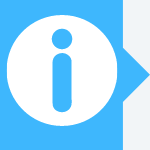
What is Drive File Stream?
Drive File Stream is a Google Drive service that makes all your cloud files available on your desktop without taking up space on your device. Your important files remain accessible without the need to visit Google Drive from your browser.
How Drive File Stream works
To use Google Drive's File Stream, you or your designated Google Workspace administrator must enable it for your organization. You'll be able to specify that your organization's users can allow Google Drive File Stream on their devices, and whether users can see the download links.
One of Drive File Stream's key benefits is that administrators can enable real-time presence in Microsoft Office files. That means users can see if someone else is editing a shared Office file, preventing potential conflicts with the file version.
Drive File Stream syncs your hard drive files with what you've backed up to the cloud. The service also makes it easy to back up and restore files to your machine if you're starting over on a new PC or need to wipe your hard drive.
How Backup and Sync works
To use Backup and Sync, install the Backup and Sync client on your computer, then select which folders in your computer you'd like to back up. You can also back up and sync files from SD cards, USB devices, cameras, and mobile devices. After the initial setup, files in selected folders and data sources automatically upload to Google's servers and sync anytime you make changes.
Backup and Sync creates a folder on your computer named Google Drive. Any files you put into this folder automatically upload to and sync with your My Drive folder on Google Drive and are accessible on all Drive-enabled devices or over the web.
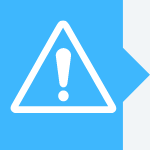
Checking your storage
Since Backup and Sync automatically uploads and syncs files to your Google Drive account, keep an eye on your storage space. Google gives all users 15GB of Drive storage for free. If you're backing up large files such as photos, videos, or your entire computer, you could easily surpass 15GB.
To check the storage in your Google Account, launch Drive and view the Storage tab on the left of the screen. If you need additional storage, you can purchase it via Google One.
Google One storage plans start at $1.99 per month for 100GB of data, or $9.99 per month for 1TB of storage space. Alternatively, you can pay an annual fee of $19.99 for the 100GB plan, or $29.99 for the 1TB option. Google One members receive additional perks, such as hotel benefits, on top of increased storage. Costs vary by country, so visit the Google One website for specific pricing information.
You can also check your storage and purchase more directly from the Backup and Sync client. Open the Preferences tab, click on Settings, and select Upgrade Storage. For more information on Backup and Sync, visit the Google Drive Help Center or Google Workspace blog.
Google changed how Google Drive and Photos work together in order to allow better control over the data between the two services. New photos and videos from Drive no longer automatically show in Photos, nor will they be automatically added to a Photos folder in Drive. However, existing items are not removed.
Backup and Sync still allows you to upload images and videos via High Quality or Original Quality. The former qualifies for free storage, while the latter counts against your Drive quota. If you want more control with the Photos interface, you can use a tool called Upload From Drive to manually choose photos and videos from Drive.
Backing up your iPhone
iCloud backup is usually the main method for backing up an iPhone, as it directly integrates with iOS, but you keep your data in Google Drive if you want.
To back up iPhone data with Google Drive, you'll need to use several different apps. You can back up photos by downloading the Google Photos app from the App Store. When you sign in to your Google account, photos will back up to the service. They will then be available on other devices with the Google Photos mobile app or the web app on desktop.
There is no dedicated Google Contacts app for iOS that will allow you to back up your contacts. However, you can sync contacts through the iPhone settings app. Tap Accounts & Passwords > Add Account > Google, enter your login credentials, and open your Contacts app to start syncing. Find detailed instructions and troubleshooting on the Contacts Help page. [Related: How to Securely Share Files]
What types of data should you back up?
Get into the habit of regularly backing up your professional and personal files, including the following.
- Documents: Word documents, Excel spreadsheets, presentations and other files that you need from day to day should be backed up. Even if a particular project has ended or you don't need to regularly access the file, it's a good idea to save a copy just in case. [Related: How to Calculate Running Totals in Excel]
- Photos: Setting up automatic backup tools for photos ensures that you don't lose those memories.
- Media files: Songs, videos, movie files and other media should be backed up. While these are large and take up more room than documents and photos, the cloud should have plenty of space to hold them. If not, consider upgrading for more space.
Choosing between Drive File Stream and Backup and Sync
Google recommends that Google Workspace users opt for Drive File Stream and recommends Backup and Sync for consumers. Keep an eye on the evolving feature sets to ensure you are taking full advantage of the services.
A more detailed breakdown between the two is available in this article. One key difference is that you can upload photos and videos through Backup and Sync, but not with Drive File Stream. On the other hand, Drive File Stream integrates with Microsoft Office files and enables access to shared drives throughout your organization.
Drive File Stream and Backup and Sync both offer advantages for individuals and organizations that want to use cloud services more strategically.
Sara Angeles contributed to the writing and research in this article.
