- Setting up QuickBooks payroll direct deposit makes processing payroll efficient.
- The vast majority of employees prefer and receive payroll via direct deposit.
- Using QuickBooks payroll direct deposit will save you time and money.
- This article is for business owners and accountants looking to process payroll through QuickBooks Online.
Once you have set up payroll in QuickBooks Online, setting up payroll direct deposit is easy. Business owners and employees alike enjoy the benefits of direct deposit. It's beneficial for businesses because there is no lag in time for bank reconciliation purposes, and it's great for employees because they receive payment immediately without having to go to a bank to deposit a check.
Direct deposit benefits businesses in several ways:
- You have more control over payroll processing and expenses.
- Direct deposit is a paperless payroll process, saving the time and expense associated with printing checks.
- Direct deposit payments are timely.
- Your employees receive payment even if they are out of the area.
- There is no lag in check cashing, meaning bank reconciliation is simplified.
- It decreases the risk of fraud and lost or stolen checks.
Before setting up and running QuickBooks payroll direct deposit
If you have previously run payroll through QuickBooks Online, setting up direct deposit requires just a few additional steps. Here's what you need to set up direct deposit:
- The name of your bank or financial institution
- Your bank's routing number
- Your account number
- The names of your employees' banks or financial institutions
- Your employees' banks' routing numbers
- Your employees' account numbers
Once you have these items, you can set up direct deposit. If you're new to QuickBooks Online, it will prompt you to set up direct deposit when you're in the process of setting up payroll. [Read related article: Payroll Alternatives to Direct Deposit]
If you have been processing payroll in QuickBooks Online but printing paper checks, begin by going into Settings and then selecting Payroll Settings.
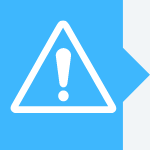
How to set up direct deposit with QuickBooks Online
If you have not yet set up payroll with QuickBooks Online, do that first. You should also complete the following tasks:
- Ensure your business information is complete.
- Prepare everything needed to pay your team.
- Ensure your tax information is accurate.
If you have completed these tasks, green checkmarks should appear in QuickBooks Online.
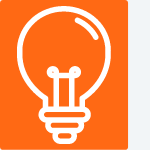
Once you have completed the above steps, take the following steps to enable direct deposit.
1. Select Start and Connect your Bank.
In QuickBooks Online, select Start, then Connect Your Bank. Next, select Get Started. This will open a new window that will allow you to verify the information you have already entered.
If you're the sole business owner, you are likely the company's principal officer. QuickBooks Online asks for information regarding the company's principal officer, such as legal full name, Social Security number, date of birth and home address.
After you have provided your company's principal offer, find your bank under Add a new bank. Once you have found and selected your bank, manually key in the routing number and account number you wish you have payroll funds drawn against.
QuickBooks Online allows you to link your bank account by signing in to your bank for verification.
After linking your bank account, add a personal identification number as another means of keeping your account protected. QuickBooks Online will send a small deposit to your account for you to verify. Your bank will list this credit as "Intuit: Verify Bank" or "QuickBooks: Verify Bank." The deposit will be less than $1.
You will then receive a verification email in which you'll confirm the amount of the deposit. Once this is done, your account will be verified. If you do not receive the email, you can log in to your QuickBooks Online account and verify the deposit amount by going to Overview, then Let's Go, then Check Your Account for Small Deposit.
2. Have each employee complete an authorization for direct deposit form.
Once you have verified your bank account with QuickBooks Online, the next step is to manually input your employees' information. Simply print the authorization for direct deposit form and have each employee fill it out. Keep these forms on file, either digitally or physically.
A voided check must accompany each completed direct deposit form. This provides you with routing numbers and account numbers for all employees so you can enter them into QuickBooks Online to set up direct deposit.
Here's how to access the authorization for direct deposit form in QuickBooks Online:
- Click on Taxes and Forms.
- Select Employee and Contractor Setup.
- Select Authorization for Direct Deposit.
- Select Bank Verification and then View.
After completing the steps above, you can print copies so your employees can fill them out. Most small business owners prefer all employees to sign up for direct deposit, as it makes payroll more efficient and eliminates the need to print checks for some employees.
Looking for paperless payroll options? QuickBooks direct deposit is trusted by 1.4 million businesses to handle processing payroll.
3. Enter employees' banking information.
The next step is to enter your employees' banking information. Go to the Employees tab. If you already have employees' information in QuickBooks Online, you can simply select each employee and click Set Up to enroll them in direct deposit.
If any current employee is missing from the list, click on Add an Employee. From here, you can enter employee information, such as name, date of birth, hire date, type of pay and any tax details.
Under each employee, there is an option for How Do You Want to Pay? next to the employee's name. Should your method of payment be direct deposit, select that option.
Once you have selected the direct deposit option, enter the employee's banking information. Don't forget to select Done after keying it in.
4. Pay your employees via QuickBooks Online direct deposit.
After entering all of your employees' information into QuickBooks Online and linking your bank account, you can process payroll via direct deposit.
QuickBooks Online payroll direct deposit is a popular choice.
QuickBooks Online gives you the ability to process same-day or next-day direct deposits, whereas other software may require two- to four-day advance notice. This means you can process payroll the same day as the funds will be deposited into your employees' accounts.
QuickBooks Online also offers add-on options for payroll; however, this depends on how many employees you have. The ability to select the right payroll package for you means that you don't have to purchase services you don't need. QuickBooks Online also allows you to add or remove services, based on your business's needs.
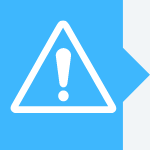
Direct deposit is a benefit for employers and employees alike.
Paying employees via direct deposit is beneficial for both businesses and their employees. It gives employers control over processing payroll, reduces expenses and ensures timely deposits, while employees receive payment regardless of where they are. Further, it helps with bank reconciliation and to eliminate fraud and lost or stolen checks. QuickBooks Online makes it simple to process payroll via direct deposit.
If you're looking for the best payroll software, QuickBooks Online might be the right choice for you. Check out some of our other best picks, like our Paychex Payroll review, our ADP payroll software review, and our review of OnPay payroll software.
