- Exporting invoices from QuickBooks to an application like Excel can be a plus for small businesses.
- It's efficient and you're likely to receive payment more quickly.
- It's less expensive and includes features like design options and invoice tracking.
- It makes recordkeeping easier.
- This article is for business owners and professionals who want to learn how to export invoices from QuickBooks accounting software.
QuickBooks has been the industry leader of accounting software for decades. Small businesses owners and accountants love its ability to maintain easy recordkeeping, create reports and generate and send invoices. It's no surprise we picked it as one of the best invoicing platforms in our QuickBooks review – it's the accounting software of choice for the vast majority of small business owners.
We'll share some of the reasons you might want to export invoices from QuickBooks and how to export invoices from both QuickBooks Online and QuickBooks Desktop into Microsoft Excel. Whether you have the personal or business version of Microsoft 365, exporting invoices from QuickBooks to Excel should be seamless.
Reasons to invoice in QuickBooks
QuickBooks invoices are useful for small business owners for the following reasons:
- Invoices are easy to track. Since QuickBooks automatically generates invoices and integrates them into your recordkeeping, you'll be able to keep track of outstanding invoices and record your up-to-date accounts receivable balance. QuickBooks won't delete your invoices unless you prompt it to do so.
- It's efficient. With instant email delivery and quicker payment options via integrated credit card and debit card functionality, you're likely to receive payment faster than if you mail out an invoice.
- Online invoicing is less expensive. There's less paperwork, manual data entry and room for error when you complete invoicing and payment primarily online.
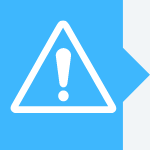
Storing your invoices in QuickBooks
An invoice is not only used to collect payment from a client or customer, it is also a sales receipt that provides proof about the date of purchase, payer and payee, product IDs, the total amount of the products or services, and the due date. As a business owner, you should store both the invoices you generate and the ones you receive. This ensures the best recordkeeping, especially since receipts should be stored for at least three years for tax purposes.
It's necessary to store the invoices you send to clients and customers to keep your accounts receivable up to date. Accounts receivable is what customers owe you; it is created once you send an invoice to a client or customer. Managing the flow of cash, especially the inflow of cash collected from accounts receivables, helps you track and forecast your cash surpluses and deficits throughout the accounting period. [Read related article: What Is Accounting?]
Storing invoices allows you to record outstanding invoices that are current (generally within a 30-day payment window), and outstanding invoices that are past due (generally 30 to 90 days past due), and even outstanding invoices that are likely to not be collected upon (generally over 90 days past due).
Exporting invoices from QuickBooks
Although you can store all of your created invoices in QuickBooks, sometimes exporting invoices into a program like Microsoft Excel is better for sorting and sharing your invoices. Spreadsheet applications such as Microsoft Excel allow many features that are not currently embedded or accessible in QuickBooks.
Business owners and accountants export invoices from QuickBooks to another program, such as Microsoft Excel, for the following reasons:
- The invoices can be reformatted and redesigned to feature specific company information.
- Multiple users need access to the invoices, and they do not have access to the QuickBooks system.
- These invoices can easily be saved, printed or emailed to clients and customers.
- Sorting and organizing functions in Excel help manage bookkeeping records, and recording outstanding invoices provides up-to-date accounts receivable data.
- Advanced Excel features such as PivotTables and VLOOKUP allow you to organize data for accessibility and purposeful analysis.
How to export invoices from QuickBooks Online
Exporting invoices from QuickBooks Online to Excel is not a lengthy process. You may want to export invoices into Excel to sort information by customer, product ID, transaction amount, or by other information reported on an invoice. Learning how to use PivotTables and VLOOKUP in Excel keeps your data efficient if your business generates a lot of invoices every month, quarter or year.
The information below outlines the steps to export invoices from QuickBooks Online to Microsoft Excel. Invoices and the data contained on the invoices will remain stored in QuickBooks Online after you export them.
1. Under the list of functions, click Reports.
2. In the text box, begin to key in "Invoice list" and hit Enter.
As shown below, QuickBooks Online will automatically populate "Invoice list" as you're typing.
Here, you'll see a list of all of your invoices reported through a specific range of dates.
3. Hit Customize if you would like to change the report, such as the range of dates, or filter the reporting.
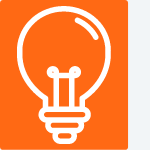
4. Once you have customized the report, hit the Export function dropdown and click on Export to Excel.
Now you will be able to access your invoices and data in Excel.
How to export invoices from QuickBooks Pro
Exporting invoices from QuickBooks Pro is just as simple as with QuickBooks Online. Follow these steps to export stored invoices into Microsoft Excel:
- In QuickBooks Desktop, click Reports.
- Key in "Invoice list" in the text box and press Enter.
- Under "Report period," filter the dates, then select Run Report.
- Select the Export button and click Export to Excel.
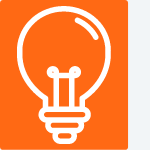
After these four steps, you should be able to view your invoices in Excel. From there, some beginner functions Excel allows include sorting invoices by amounts, vendor, product ID, and date. Advanced Excel features include PivotTables and the VLOOKUP function.





