- Gmail has rolled out an integrated view that allows you to switch between Gmail, Google Chat, Google Meet and Google Spaces.
- This "integrated view" offers easy access to tools, allowing you to better focus on each one.
- Gmail allows numerous integrations to improve team efficiency – read on for our reviews of some of the best add-ons and plug-ins.
- This article is for business owners and professionals looking to understand what's changing with Gmail's 2022 update and how its features can improve workflows.
Google Workspace is launching an integrated view for Gmail, which first rolled out in February 2022 and is set to become standard by June 2022. This update makes it easier to switch between Google apps. Users can opt in to test the integration, but by April, all users will see the update as their default interface. If a user doesn't like the changes, they can visit their settings and revert back to the original Gmail experience, but only until the end of the second quarter of 2022.
The Gmail, Google Chat, Google Meet and Google Spaces integration will ensure each Google messaging tool has its own screen. Depending on how users organize their platforms and their unique email preferences, this update could either help them feel more organized or cause confusion. Either way, this will eventually be the only interface option, so it's important to adapt to these changes. [Related: Why Your Website Needs to Be Google Mobile-Friendly]
While this rollout applies to all Gmail accounts, business owners should understand how it will affect them and their employees going forward.
Gmail already has several features that can make small business owners' workdays more efficient, but not everyone is aware these features exist. We'll also explore how to take advantage of Gmail's existing offerings.
What changed?
As noted above, Gmail's new interface offers separate screens for each messaging tool. This integrated view will offer easy access to tools, which allows users a more siloed perspective on each. It will also send alerts via notification bubbles when one tool has a new message.
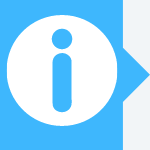
How to get the new Gmail
If you weren't prompted to opt into the new Gmail, you can opt in manually by clicking on the settings gear icon in the top right of Gmail. Then, all you need to do is click on "Try out the new Gmail view," the first option on the drop-down menu. From here you'll be introduced to Gmail's first new feature: the ability to view attachments without fully opening email. To access this feature, choose the default spacing option. [Check out our guide to Google for Business.]
Best new features
The new version of Gmail is more organized and supports better focus for users. Here are some of Gmail's helpful new features:
- Integrated view: This feature allows you to view each Google messaging app (including Gmail, Google Chat, Google Meet and Google Spaces) on separate screens, offering easy access to different tools.
- Navigation menu: The navigation menu makes it easy to switch between different screens to view one messaging app at a time.
- Notification bubbles: The new Gmail sends notification bubbles anytime you receive a message, so you'll never miss an alert from one of your Google messaging tools.
How will it impact workflow?
The navigation menu will allow you to switch easily between different screens, like your inbox, chat conversations and meetings. With notification bubbles alerting you to new messages or emails, you and your team members will never miss an important conversation or meeting. This integrated view will allow for a more organized workflow and help you focus on one task at a time, rather than darting between too many messaging apps on one screen.
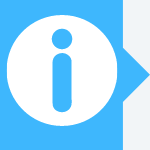
Can I still use the old interface?
While you can opt to use the old Gmail interface until the second quarter of 2022, the new interface will become the only option by July 2022. After the second quarter, the new interface will remain standard and requests for changes to the old interface will not be honored. If you run into issues impacting daily work functions with the new interface, report them to Google's team for a quick update rollout.
Existing notable features
Gmail currently offers several interactive business features you may not know about.
- Snoozing: If you receive a time-sensitive email or something you want to address later in the day, you can snooze the message by running your cursor over the right side. This can help you prioritize what's important while removing clutter from your inbox.
- Nudging: This feature in Gmail automatically resurfaces emails that Google deems time-sensitive. For instance, if a colleague asks a question about a project, that email will resurface before the deadline if you haven't answered it. Google said this feature mirrors the technology used in smart replies.
- Task bar: On the right side of the screen, Google has a collapsible bar that you can use to view your calendar, Google Keep notes, and any tasks through Google's task program. This feature turns Gmail into an integrated tool where you can view your schedule, take quick notes and plan important tasks. You can also add apps such as Trello and Asana to this window with the small plus sign under the Tasks icon.
- Confidential emails: Gmail supports confidential emails, which means you can set an expiration date on emails or revoke them after a certain amount of time. If you're sending an email with an important document or confidential information, you can set it so the recipient cannot view or open the message after a certain date or time. You can also block the forwarding, copying, downloading and printing of certain messages. One final security feature is two-factor authentication for messages. You can require your recipient to verify their identity via two-factor authentication in order to open a message. This is ideal for companies handling highly sensitive information.
Best add-ons and plug-ins for Gmail
Regardless of the new updates, Gmail offers a wealth of integrations to improve team efficiency. Discover some of the best add-ons and plug-ins for Gmail below.
RingCentral for Gmail
With this add-on, you can access the cloud-based phone system from within your email. Once you install the extension, RingCentral contacts, messages and call history display in Gmail message threads. You can also see the online status of your RingCentral connections, send SMS messages, and make outbound calls. If you don't use a cloud phone yet, check out our RingCentral review to see if this phone system is right for your business.
Trello for Gmail
The Trello extension for Gmail helps you organize your inbox and work at maximum productivity. You can convert your emails into to-do items, which you can send directly to Trello boards and lists for action. Email subject lines are automatically added as card descriptions, which makes viewing easy and ensures that nothing gets lost. Learn more in our Trello review if you're considering this tool.
Slack for Gmail
Another great communication tool that you can add to Gmail is Slack, a messaging app and productivity tool that businesses can use to organize employee communications. If your company already uses Slack or is looking for a way to streamline messaging, consider the Slack for Gmail app. It allows you to switch between platforms at your convenience and makes sending attachments and organizing chats more straightforward and accessible. [Related: Is Slack or Skype a Better Fit for Your Business?]
DocuSign
DocuSign is a great add-on for businesses that process documents requiring signatures, as it annotates documents and creates electronic signatures. It can be used by lawyers, marketers, real estate agents, consultants, freelancers or any industry professional whose business depends on official documents being signed and recorded. The DocuSign for Gmail add-on ensures the process of requesting and receiving electronic signatures remains simple and painless.
Boomerang
Boomerang, common among both Gmail and Outlook users, lets you schedule emails, snooze them for later, receive the all-important read receipts, and create follow-up reminders for emails on snooze. Because it can collect a variety of data about inboxes and those who respond to (or just ignore) messages, this plug-in revolutionizes inbox organization.
The free tier gives you the basic feature set, but mobile tools and advanced machine learning require one of the premium subscriptions that start at $4.99 a month.
FollowUp.cc
Designed exclusively for Gmail, FollowUp.cc offers a 21st-century version of what was once known as a tickler file – a file folder where you can put everything you plan to get back to later. FollowUp.cc lets you pull up old messages, add notes about contacts, and schedule nudges to keep in touch and keep projects moving.
After the 14-day trial, you must choose a subscription plan, starting at $18 per month. There's also an edition that integrates with Salesforce data and costs $40 per month.
Just Not Sorry
This handy Chrome extension created for Gmail users eliminates phrases like "I just wanted to know" and "sorry about that" in emails, flagging for the writer to approve their usage and learn to avoid the language. Phrases like these fail confident communication practices. You may be surprised how often such phrases creep into emails – and how much stronger messages sound without them.
Evernote
Evernote remains a popular organizational tool that includes several collaboration features. Given how much information comes via email, a one-click way to save something in Evernote can be valuable for list creation, communication, and project management.
Evernote makes a plug-in for Outlook, as well as one for Chrome that performs the same functions. Once you save a message, you can add it to a notebook, tag it, and throw in a few notes for yourself.
Matt D'Angelo, Charell Star and Derek Walter contributed to the writing and reporting in this article.
